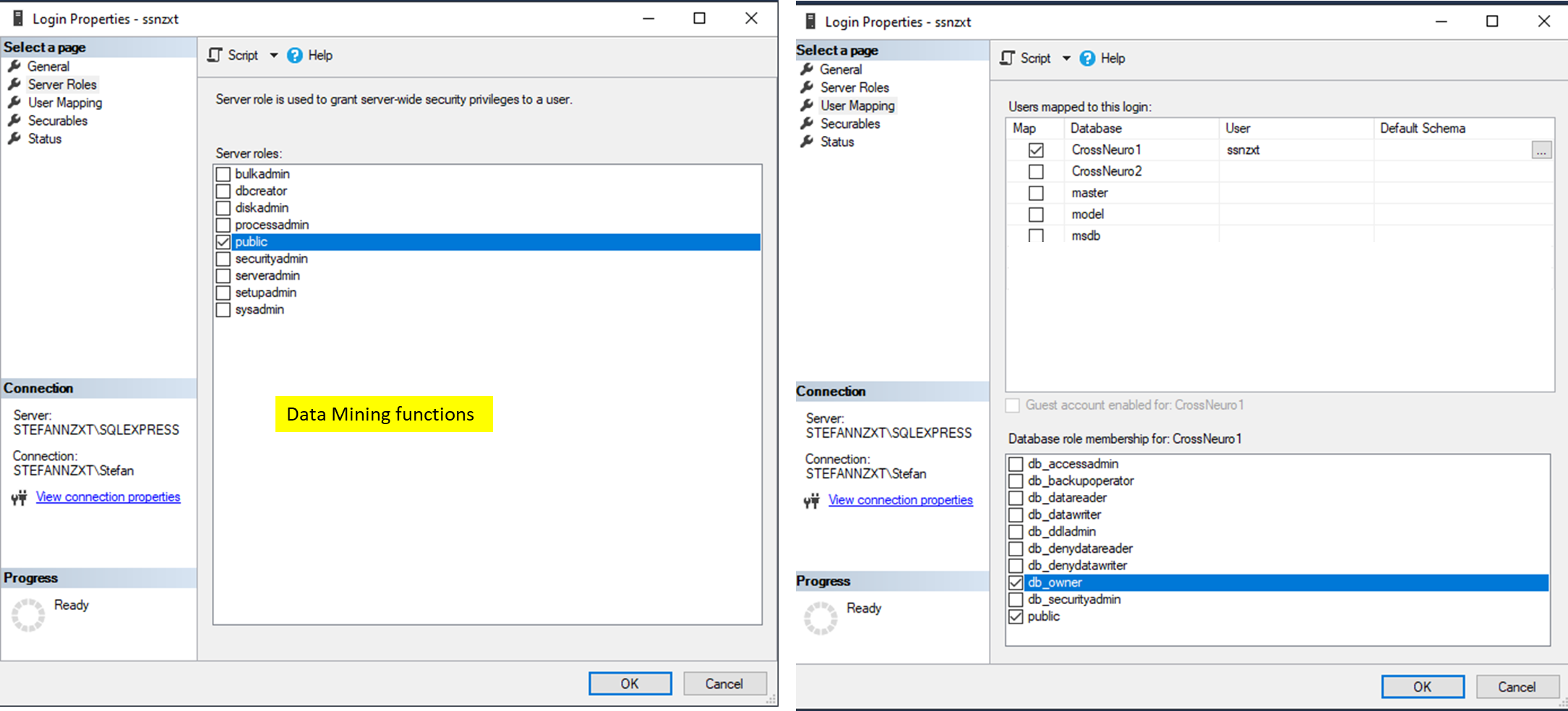Configure MS-SQL Server
MS-SQL is available from Microsoft and is not a part of the Cross neuro Database Installation.
MS-SQL and MS-SQL Express version 2012 and later are supported.
An ODBC driver for MS-SQL needs to be installed on each client.
Install ODBC driver for MS-SQL instructions.
Follow these steps to configure the MS-SQL Database using
Microsoft SQL Server Management Studio
1) Right Click on the Server name in the Object Explorer.
Select 'Properties' - 'Connections' and ensure 'Allow remote connections to this server' is enabled.
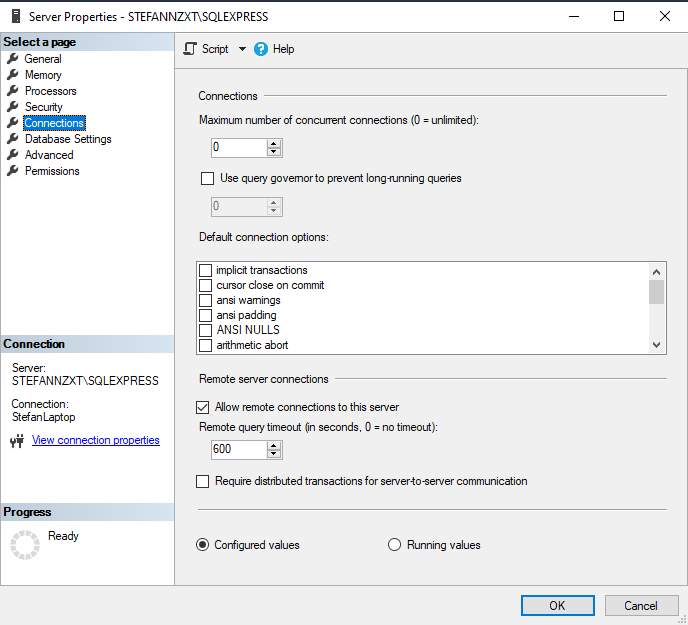
2) Open the 'Security' - 'Logins' folder in the Object Explorer.
Right Click on 'Logins' - 'New Login...' to add a new user.
Select Windows authentication (no password required when using Cross Neuro DB - recommended, or SQL Server Authentication (password required each time Cross Neuro DB is started).
Ensure 'Enforce password policy' is unchecked.

3) Select 'Server Roles' for the user.
Check 'sysadmin' for a user that shall be allowed to Create a new database and perform an Import.
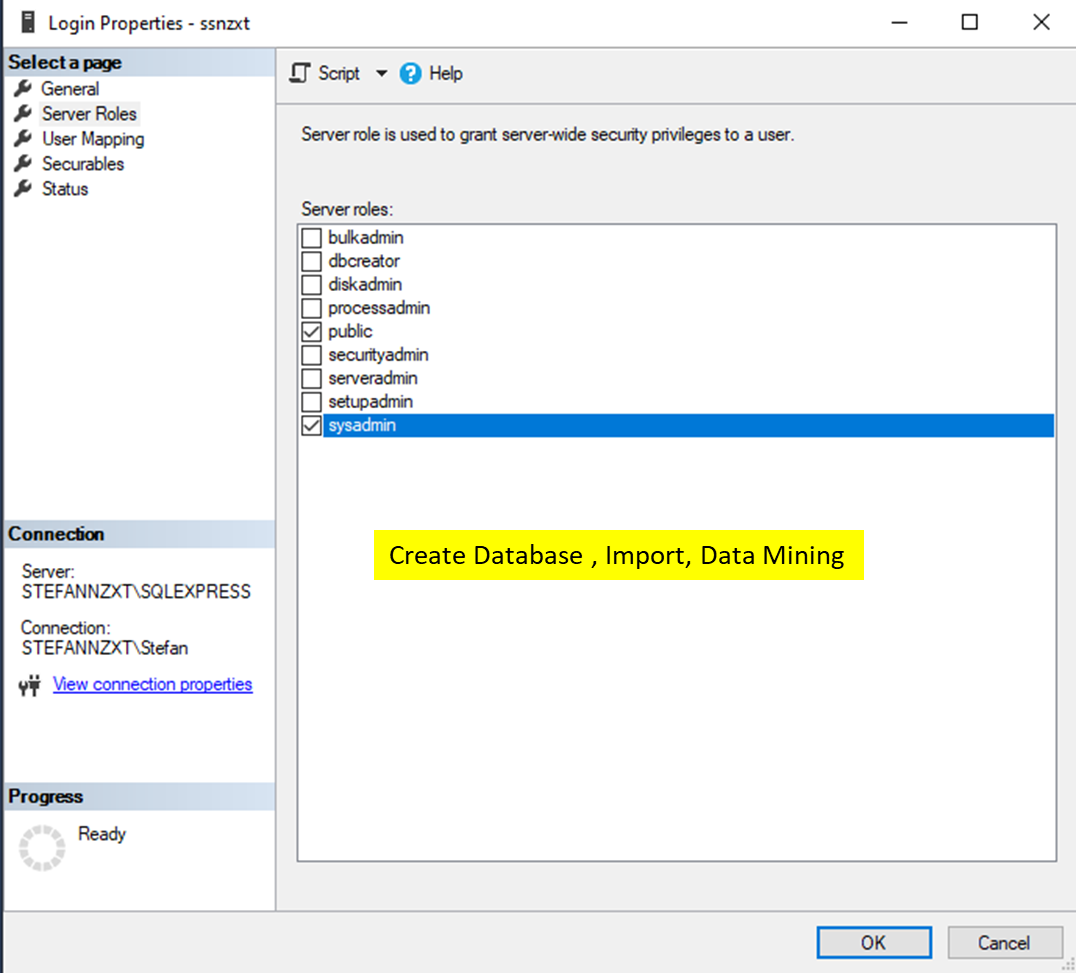
4) For a user that only is allowed to do Data mining functions in Cross Neuro DB:
Uncheck 'sysadmin' in Server Roles.
Select 'User Mapping'.
Select the database and check 'db_owner'.